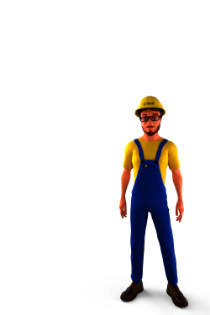Cookie Policy
REER S.p.a., the owner of the processing of personal data of visitors to the website, pays special attention to their protection, the guarantee of their confidentiality and their protection from any action that may represent a violation.
This complete information on the use of cookies refers exclusively to the website that can be reached from the address https://reersafety.com/pt-pt/, which is managed by REER S.p.a. with registered office in Corso Re Umberto, 2 – 10121 – Turin (TO) and operating offices in Via Carcano 32, 10153 – Turin (TO) and in Via A. Meucci, 77, 10040 Leinì (TO) and which can be contacted at privacy@reer.it.
But what are cookies? “Cookies” in English are small text files necessary for the server of the website that installed them to obtain information about the specific activity the user performs on the pages that make up the site (language choice, map display, etc.).
Cookies can be temporary (session cookies) and delete themselves at the end of the session or (permanent cookies) remain saved in the device’s folders for long periods, reactivating each time the user reconnects to the same remote server.
Permanent cookies may also contain a unique identifier code to enable tracking of web page interactions and create a personalized user profile based on statistics and, for example, search habits. Through the information collected by such cookies, specific advertisements can be presented to the user and such as to meet their interests. These cookies can be activated with the user’s consent.
Type of data processed by the Site
Some personal identifying data (first and last name, country and email address) are voluntarily released by the user and are necessary for his registration and to allow him to access the restricted areas of the site (e.g. Download Area commercial documentation, manuals and software, Academy Area, Technical Support Area, Contact Area). The privacy policy notice, regarding the processing of such data, can be found at: https://www.reersafety.com/pt-pt/privacy-policy/.
Other data (e.g. IP address of the device from which browsing is done, operating system settings, software version, browser, language, etc.) are collected in an automated way by cookies. Some of these, technical cookies, are necessary for the proper functioning of the site. Without these some functions may not be available and make the browsing experience limited.
The data collected by technical cookies are, in addition, stored to the extent strictly necessary to ensure the security, confidentiality and integrity of the information being communicated between the devices and the server hosting the site.
Cookies can, again, be distinguished between first-party cookies, which are the cookies developed by the Site Owner itself, and third-party cookies, which are those developed by Third Parties other than the Site Owner.
From the website https://reersafety.com/pt-pt/ it is possible to reach the pages of the main social networks (Instagram, Linkedin, Facebook and Vimeo), dedicated to the company through the appropriate “social buttons” at the bottom of the home page.
The social networks accessed automatically acquire data about the user without involvement of the site owner. The latter will not automatically communicate or transmit any user information collected by first-party cookies.
It will be the owners of each social network that will activate any collection of user data and information in the manner indicated by each in their privacy and cookie policies, which can be reached through the following links:
Managing cookie preferences
At each access to the site the user is allowed to accept (consent), reject (consent denied) or change (partial consent) cookie settings through the banner that appears on the home page via the “accept all cookies”, “reject all cookies”, “cookie settings” buttons. At any time the user can access the banner again to change cookie settings by clicking on the appropriate button.
Similarly, cookies can be enabled or disabled through the settings of each of the main browsers used for browsing from devices. Specifically, enabling or disabling cookies can be done in the manner indicated in the following links, related to the main browsers:
- https://support.google.com/chrome/answer/95647?hl=it
- https://support.microsoft.com/it-it/windows/eliminare-e-gestire-i-cookie-168dab11-0753-043d-7c16-ede5947fc64d
- https://support.mozilla.org/it/kb/protezione-antitracciamento-avanzata-firefox-desktop?redirectslug=Enabling+and+disabling+cookies&redirectlocale=en-US
- https://support.apple.com/it-it/guide/safari/sfri11471/mac
For all other browsers, please refer to the relevant setup or help pages.
Full disclosure on the use of cookies.
Download pdf document